Benefits Enrollment
Follow the instructions below to enroll in your State benefits. These are general instructions that are intended to be most useful to new hires and ongoing employees in open enrollment. If you are making changes to your benefit elections (enrolling in or changing coverage) due to a qualifying status change, please visit the Status Changes page for enrollment instructions that are specific to you.
Before making any benefit elections, it is recommended that you review our decision support materials to better understand your options and choose the best coverage for you and your family. Review our frequently asked questions, visit the virtual benefits fair, and take advantage of resources such as ALEX, the State’s interactive online benefits counselor, and whiteboard animated benefit videos off the Decision Support page.
To enroll in or waive medical/prescription, dental, vision, life, legal, FSA/LFSA/DCSA coverage, and to manage your HSA contribution amount, you will use the State’s online enrollment system, ERP (Workday) . Please review/download the Job Aids located on the Enterprise Resource Planning (ERP) Website if you need assistance navigating the site.
1. Before accessing ERP (Workday) to enroll in benefits, gather the following information:
- Family member social security numbers and supporting documentation - If you plan to enroll any family members on your plans, you will need to enter their social security numbers and upload supporting documentation proving their relationship to you.
- Most elections are pended for administrator review. If you add a new dependent (one that was not already listed in ERP (Workday) when you first logged in) but do not submit supporting documentation in a timely manner, your elections WILL be rejected.
PCP Designation - While it’s always a good idea to establish a relationship with your PCP, only members of certain University of Rhode Island non-classified unions* are required to designate primary care physician(s) (PCPs) for each person during the enrollment process. If you are a member of one of these groups, you must designate a preferred PCP by contacting the BCBSRI Care Center at 401-429-2104 or 866-987-3705.
*Designating a PCP is required for these groups:
- Council 94 Local 2877A Maritime Professional Association
- Council 94 Local 2877 Professional Technical Administration Association - URI
- NEARI Physicians Association – URI
- NEARI Professional Staff Association – URI
2. Access ERP (Workday) and make your health benefits elections.
- Refer to the Job Aids on the Enterprise Resource Planning (ERP) Website for detailed instructions on how to navigate the system, add dependents, and make your elections.
Notes for adding dependents to your plans:
- When making your elections, please be sure to check the box next to each dependent that needs coverage under the desired plan and uncheck the box to remove a dependent from coverage. To add a new dependent, click the “Add New Dependent” button. .
- After completing your plan elections, you will reach a “View Summary” screen . If you enrolled any dependent(s), be sure to check that their name(s) appear.
- If your dependent(s) are not listed as covered under your plan(s) on the VIEW SUMMARY screen , that means they are NOT enrolled! You must return to the appropriate enrollment sections and click the radio button(s) next to their name(s).
Notes regarding ex-spouses:
(Not applicable to new employees - ex-spouses that have not been continuously covered by the RI State Employee Health Plan since before January 1, 2014 are not eligible)
When you log into ERP (Workday), go to your profile and click on Benefits and then “My Dependents”, if your ex-spouse is currently covered, you will see that their relationship status is "Spouse."
- If you are divorced and your ex-spouse has been continuously covered under your plan since before January 1, 2014, and you intend to continue that coverage, please do not change your ex-spouse’s relationship status to "Ex-Spouse."
- If you change the status to "Ex-Spouse,” you will be required to supply a copy of your final divorce decree and the change will be pended for administrator review. If the change is approved, you will see a Benefit Change- Divorce task on your home page and in your ERP (Workday) inbox. Addressing the task will immediately remove your ex-spouse from any current coverage, and COBRA will be offered to your ex-spouse if the final divorce decree was issued in the previous 31 days. If the final divorce decree was issued more than 31 days prior, COBRA will not be offered.
- If you drop your ex-spouse from your coverage during open enrollment, they will be removed from your coverage as of January 1 of the following year, and COBRA will not be offered because it is a voluntary drop of coverage during open enrollment. If you voluntarily drop your ex-spouse from your coverage, you will not be able to add them back at any time in the future.
3. ERP (Workday) support:
- If you need help with logging into ERP (Workday) / resetting your password, visit the ERP website and click on Need Support/ERP Help Desk.
- If you have any other questions related to benefit management within ERP (Workday) or regarding plan eligibility rules, please call the Office of Employee Benefits at 574-8530 or email doa.oeb@doa.ri.gov.
Click here if you want to learn more about deferred compensation.
The State offers investment options from three providers: Fidelity, TIAA, and Voya
You may enroll in the 457 Plan at any time during the year. To enroll in the 457 Plan, please follow the steps below:
- Log in to your Retirement@Work account to choose your investment provider(s) and salary deferrals. If you are a new employee, you will not be able to access Retirement@Work until you receive your first paycheck.
- Follow the on-screen prompts and visit the website(s) of the investment provider(s) you choose to complete your account set-up, including fund selections and assigning your beneficiaries. If you don't complete your account set-up with each investment provider you selected, your contributions will either reject or be directed to an age-appropriate target date fund.
Investment Providers:

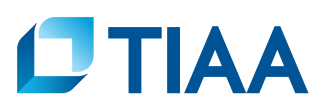

If you have any enrollment-related questions, please contact Retirement@Work:
Phone: 855-200-0135

Click here if you want to learn more about group life insurance.
New hires are automatically enrolled into basic life insurance coverage at the time of hire unless they elect to waive life insurance coverage.
To enroll in life insurance coverage or waive life insurance coverage, make your election in ERP (Workday) during an enrollment period.
Evidence of Insurability
If you want to add supplemental coverage at a later date, or if you initially waived all coverage and want to elect some level of coverage at a later date, you are considered a late applicant and will need to provide evidence of insurability (EOI) to The Hartford. After submitting your election in ERP (Workday), you will receive a task in your ERP (Workday) inbox with a link to complete the Evidence of Insurability questionnaire. “Providing EOI” usually only means completing a medical history questionnaire, but The Hartford may request additional information/documentation. Life insurance coverage for late applicants is not effective unless and until The Hartford approves the application. The EOI process is handled entirely by The Hartford.
Click here if you want to learn more about legal coverage.
To elect or cancel legal coverage, make your election in ERP (Workday) during an enrollment period.
Click here if you want to learn more about short-term disability insurance.
Please contact the Aflac or Colonial Life RI office to enroll or obtain additional information regarding coverage options and plan costs. Make sure you identify yourself as a State of Rhode Island employee.
- Aflac: Call the local office (401-475-9936, ext. 0), State of RI Hotline (833-218-5376), or visit Aflac's State of Rhode Island webpage.
- Colonial Life: Call (866) 349-8011 or visit VisitYouville RI.
Click here if you want to learn more about CollegeBound Saver.
The CollegeBound Saver program is administered through the Office of the General Treasurer. Requests for CollegeBound Saver payroll deductions are made within ERP (Workday). Visit the ERP website for a Job Aid to guide you through this process. Click here for the CollegeBound payroll deduction form that will need to be completed and uploaded with your request.
Note: You can make changes to your deductions at anytime during the year.
Click here if you want to learn more about RIPTA passes.
To purchase your RIPTA passes, setup your WAVE account with RIPTA via this link: https://www.ripta.com/wave/ and click the "Get a Card" link at the bottom. Please reference the "RIPTA WAVE Pass Calendar" here: https://controller.admin.ri.gov/central-payroll/calendars for when the deduction will be active. Visit the ERP website for a Job Aid to guide you through the process of requesting this payroll deduction in ERP (Workday).
If you are purchasing RIPTA passes, once both of the biweekly deductions have occurred your WAVE card will be loaded and you will be contacted by the Office of Accounts & Control to schedule a pick up date and time. If you already have a WAVE card/account, when you receive your new WAVE card based on your most recent State payroll deductions, you can combine the balances through your account at https://wave.ripta.com/.
Questions related to the RIPTA Wave program should be referred to RIPTA customer service:
- Phone: (401) 781-9400
- Email: customerservice@ripta.com
If You Need Assistance
- If you need help with logging into ERP (Workday)/resetting your password, visit the ERP website and click on Need Support/ERP Help Desk.
- If you need to select a PCP, call the BCBSRI CARE Center at (401) 429-2104 or 1-866-987-3705. CARE Center hours are Monday–Friday, 8am–8pm and Saturday, 8am–12pm.
- If you have any other questions related to your benefits in ERP (Workday) or regarding plan eligibility rules, please call the Office of Employee Benefits at 574-8530 or email doa.oeb@doa.ri.gov.
- The Office of Employee Benefits can help you with most benefits-related questions. However, you may need to refer directly to one of the State’s benefits vendors for more detailed and in-depth plan-related questions. Please find vendor-specific contact information below:
| Vendor | Website | Phone | Benefit |
|---|---|---|---|
| Blue Cross & Blue Shield of Rhode Island (BCBSRI) | bcbsri.com | 401-429-2104 or 866-987-3705 | Medical/Wellness |
| CVS Caremark | www.caremark.com | 800-552-8159 | Prescription |
| Delta Dental | www.deltadentalri.com | 800-843-3582 | Dental |
| VSP | www.vsp.com | 800-877-7195 | Vision |
| ASIFlex | www.asiflex.com | 800-659-3035 | Flexing Spending Accounts |
| Fidelity | netbenefits.com/atwork | 800-343-0860 | Deferred compensation |
| TIAA | tiaa.org/ri | 800-897-1026 | Deferred compensation |
| Voya | ri.beready2retire.com | 800-584-6001 | Deferred compensation |
| The Hartford | www.thehartford.com | 888-563-1124 | Life insurance |
| Aflac | Aflac's State of RI website | 401-475-9936, ext. 0 | Short-term disability insurance (all employees) |
| Colonial Life | www.visityouville.com | 866-349-8011 | Short-term disability insurance (select union employees) |
| MetLife Legal | www.legalplans.com/why-enroll | 800-821-6400 | Legal coverage |